
If you are working with Veeam in the Service Provider world you will almost certainly be familiar with the Veeam Service Provider Console. It provides a centralised platform allowing for remote monitoring and management capabilities across a range of Veeam products. This makes it easier to manage your customers and in house deployments whether they are large or small, complex or bespoke. VSPC is a powerful tool which has seen a lot of development over recent years. I would highly recommend giving it a try if you haven’t already – besides, it’s free for Veeam Cloud & Service Provider partners!
Version 8 of the product was released at the end of 2023, which came with some great new features. You can read about them here: https://www.veeam.com/veeam_console_8_0_whats_new_wn.pdf
One of the main reasons to upgrade to the latest version is to ensure support for all the latest versions across the Veeam platform. If you plan to upgrade any of the platforms managed by your VSPC to the versions below, you will need to upgrade to version 8 to continue managing them.
- Veeam Backup & Replication v12.1
- Veeam Agent for Microsoft Windows v6.1
- Veeam Agent for Linux v6.1
- Veeam Agent for Mac v2.1
- Veeam Backup for Nutanix AHV v5.1
- Veeam ONE v12.1
- Veeam Backup for Microsoft 365 7a
Integrated Support Case Creation
Having used V8 over the past few weeks, I have to say my favourite new addition has to be the ability to create support cases within the console. It might not sound very exciting but let me try and convince you otherwise…
Many Service Providers are responsible for managing large Veeam environments and it goes without saying, the larger the environment the higher the likeliness for issues to occur. Depending on the issue it might be possible to resolve it internally but sometimes Veeam Support needs to be engaged which means creating a support case.
Let’s have a look at what’s involved in creating a support case. For Veeam Backup & Replication it might involve:
- Remote access to a customer environment
- Access the backup server and opening the console
- Generate and download a log bundle
- Log into the Customer Support Portal
- Create a case, upload the logs and the associated job names
I’ve created a fair share of support cases in my time and let me tell you, it can be time consuming. That is where the integration into VSPC comes in – it gives you the ability to create a support case from within the console. By leveraging the existing features within VSPC and using the data already available, the case creation process is streamlined making the whole process much quicker.
Let’s show you what I mean by having a look at the new case creation process using VSPC.
Once logged into the portal head over to Configuration and click on the new Technical Support section and click Create.

This will open up the New Support Case wizard. You will notice as we progress through the wizard it has a similar feel to the web based version. Next click on the Veeam Customer Support Portal link.

This will redirect you to a Veeam login page where you will need to provide your case or license administrator credentials (the same credentials you would normally use to access the Veeam Customer Support Portal https://my.veeam.com/)

Once signed in you will be redirected back to the portal where you can select the account and support contract.

Next you will be asked to select the product that you are opening a support case for. It’s great to see that it’s possible to open a case against any of the Veeam platforms. In this example I’ll walk you through the steps for Veeam Backup & Replication.

Next you can select the type of issue you are experiencing. In this example I’m going to purposely choose Backup jobs (you’ll see why later on)

Now we need to provide the scope for the case. This is where the power of the VSPC comes into play. We first select the company to associate the case with. Once selected, VSPC can retrieve all VBR servers associated with the company giving you the option to select one from the list.
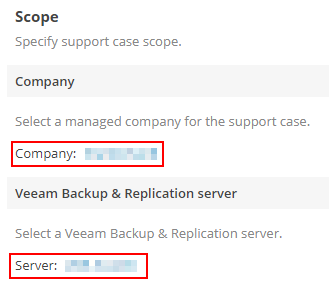
Remember I selected the Backup jobs option earlier? Here’s why – since we already selected the VBR server in the previous step, VSPC has awareness of what backup jobs are associated with it. This gives us the ability to select only those backup jobs that are having issues.
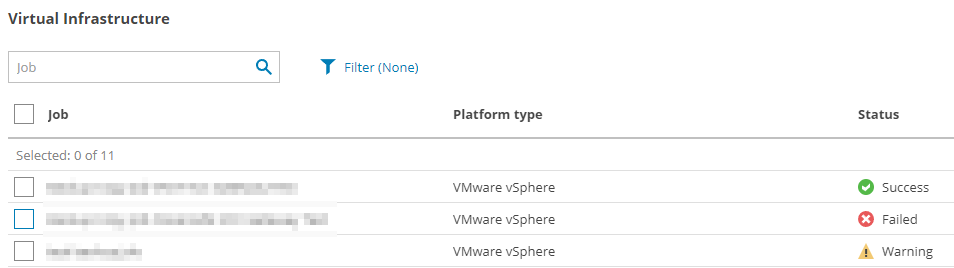
Jobs are broken into different categories for virtual, cloud and agents. Select the jobs to associate with the case and click Next.

Now we come to the Logs section. All the options selected during the past few steps ultimately determine what logs will be collected and uploaded with the case. Here you have the option to change the number of days to collect logs for as well as manually upload attachments such as screenshots.

In the next step you can choose which bucket the logs should be stored in.
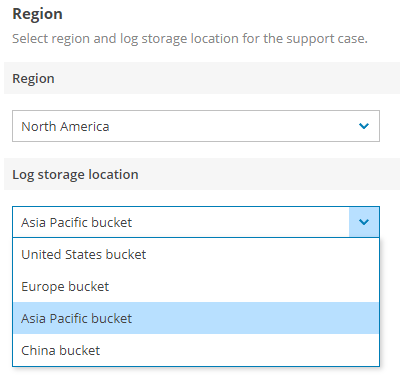
After that you can set the severity of your case. The options here are the same as in the web version of the Support Portal.

The last section is where you enter a summary and detailed description of the issue.

Clicking Next brings up the Summary page where you can click Finish to submit the new support case.

Now you can sit back and let VSPC handle the rest. It will go away and collect the logs, upload them and open the support case on your behalf. Once that process is complete, your case will appear under the Technical Support section where you can see the status and severity.

There are a few minor caveats to mention below however since this is the first iteration of the feature I’m hopeful these will become available in a future release.
- Only cases you create within VSPC will show up here – any cases that are created within the web based Support Portal will not be displayed.
- VSPC only allows you to monitor the case status, view the case details and log uploading status. Performing additional actions on the support case such as attaching new files or writing a message to Veeam Customer Support requires the use of the web based Support Portal.
To wrap this up, I think Support Integration is a fantastic addition to VSPC and will prove to be a huge time saver for many Service Providers. It’s simple to use and doesn’t require any additional configuration to get it working. From a more broader view, it’s great to see the product continue to grow – it seems that with each new release it’s possible to perform more and more tasks without the need to step outside the boundaries of the portal.
All the information you need to get started with Veeam Service Provider Console V8 is available here: https://www.veeam.com/kb4509